Wondering on the web and worried about what is AIGPUSniffer? Well, this article explains everything about AIGPUSniffer that you need to know along with how to remove it and fix it.

The AIGPU sniffer is seen as a safe auxiliary process that is considered a part of Adobe products. It is designed with the purpose to prevent GPU-related program crashes by testing the computer system’s GPU (Graphics Processing Unit) capabilities as well as taking over the driver calls that is misaddressed.
Contents
What Exactly is AIGPUSniffer?
This process launches with the Adobe Illustrator, Photoshop and many other popular and known programs and this is when many users notice its icon there in the taskbar on the Mac OS like Windows or Mojave computers. Now besides all of this many different users seem to encounter the AIGPU sniffer quit unexpectedly error and this occurs due to many reasons.
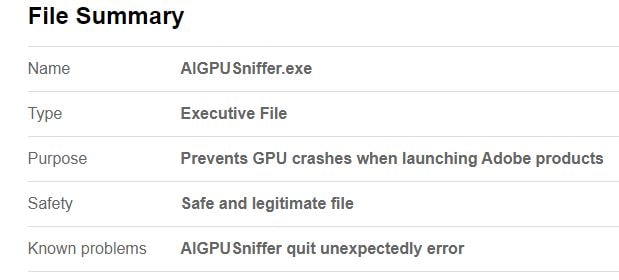
Some users out there actually worry about the AIGPU sniffer that appears in the dock. Very shortly the icon flashes that often prompt users to think as it to be a malicious behavior. Many people believe that deleing it may be the solution to their problem.
Where do Sniffers come from?
Sniffers are used by hackers in order to steal data, spy on network activities as well as collect information on the users. The end purpose is to get passwords as well as the account information for shopping sites and banking.
The hackers usually place sniffers at places that offer un-secured wifi connections like the ones that are found at coffee shops, airports, and hotels. Sniffers are also used to impersonate any other devices that are there on the network in what is known as a spoofing attack with the purpose to steal sensitive information.
SEE ALSO: How to Fix INET_E_Resource_NOT_Found Error in Windows 10.
Known Problems with AIGPUSniffer
- It may Quit Unexpectedly while running
The process must prevent the adobe programs originally from crashing however due to many hundreds of complaints seen on the online forums it seems to be clear that the process gets itself crashed frequently. This is the main reason that prevents users from using this program that leads to much frustration. It has been seen and noticed that many people out there that are running into AIGPUSniffer quit unexpectedly error are using or have recently updated to the MAC operating system Mojave.
In the above picture, you can see that this is how the error looks like on Mac Mojave
If you somehow run into problems due to its tendency to quit unexpectedly then you can check out how to fix the AIGPU sniffer quit unexpectedly guide that you can find all over the internet easily.
SEE ALSO: How to Fix Nvidia Control Panel Client Missing in Windows 10.
- Appears on the MAC doc and cannot be closed (Common)
You may have witnessed that this process does not close on Mac it all because your OS is designed in such a way that it shows the recently used applications. All you need to do is remove the AIGPU sniffer from the dock. For this you need to follow the steps below:
- In the first step, you need to open the system preferences and then go to Dock on Ma.
- Then over here you need to deselect the “Show recent applications in dock” option.
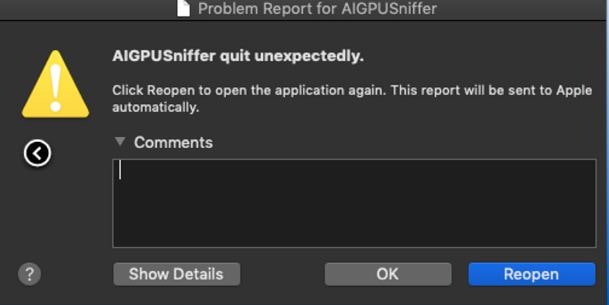
Now as you know about the AIGPUSniffer one thing is clear that you do not need to remove it from Mac or Windows as it is a very safe process that has certainly no threat to your computer system.
It is also known to cause high CPU usage which can slow other processes down causing errors and out-of-memory issues.
SEE ALSO: How to Fix Kernel Security Check Failure Error in Windows 10.
How to Fix and Remove AIGPUSniffer
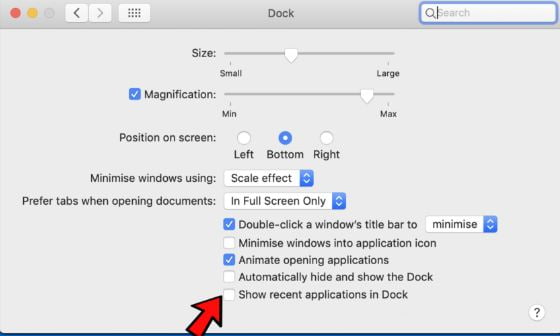
As we have already mentioned that AIGPU is an auxiliary process that is related to Adobe and its products like Illustrator, InDesign and many more. If somehow you are facing any errors that are related to the process and see it flashing before you even open the application then you do not need to remove the AIGPU Sniffer there from your Mac as it is needed for the essential checks.
If however you still wish to remove the process from your system then what you need to do is uninstall the application from your computer system entirely. For this you need to follow the steps below:
- In the first step, you need to quit from Adobe Illustrator or any other program that is associated with the AIGPUSniffer
- Then you need to go to the Applications folder
- Over here you need to select the Adobe product
- Then click right and pick Move to Trash
- After this, you need to go to the following folder: Macintosh/Library/Application Support/Adobe/
- In here delete everything that is related to the application in question
- Finally repeat the step 6 in the following folders: Library/Application Support/Adobe/; /Library/Preferences/; Library/Preferences/Adobe and Library/Caches/.
Other fixes for Windows 10:
- How to Fix “Failed To Enumerate Objects in the Container” Error in Windows 10/11.
- How to Fix WMI Provider Host (WmiPrvSE.exe) What it is.
- How to Fix LogiLDA.dll Missing Error.
- What is Google Chrome Elevation Service and how to stop it?
Are you still having problems with AIGPUSniffer?
We have now shown you all the different methods on how to fix AIGPUSniffer and how to remove it. Furthermore, we have also explained what AIGPUSniffer is in detail.






