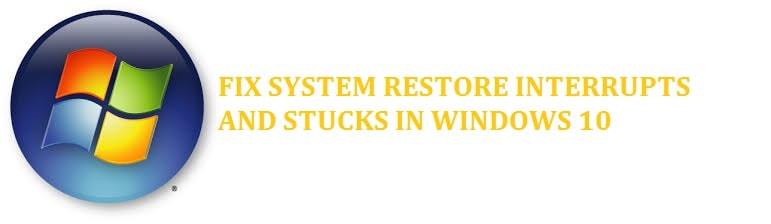
Let’s face it; the reason you are here is that you are waiting for hours on “restoring the registry” for hours. Whenever users go for system restore or opt to “reset computer system,” then they are given a clear warning that the process should not be interrupted, and if it is, then the registry backup or the system files can be incomplete. This article will explain to you what happens when you interrupt a System Restore in Windows 10 and Windows 11, or when it gets stuck/hung, don’t panic.
At times this takes more than the expected time, and the user’s force shutdowns the system; this can make the system unbeatable.
Now both the reset and system restore come with some internal steps. Some are a bit difficult and can cause un-stability if not completed.
Contents
Behind the scenes of a Windows 10/11 reset and restore
- The files get replaced with a fresh copy.
- Registry entries are set back to their default.
- Some installed software’s get removed
- Default applications are reinstalled.
- System files
- Registry files
- Some of the user files
System restore snapshot includes windows registry, DDL cache, Drivers, local user profiles, COM/WMI databases, and much more. These all help bring back working conditions when the operating system is restored. With this, the system gets back to working conditions when an install failure or data corruption occurs.
If a restore of the system file is interrupted, then it may not cause that much of a problem, but if the registry is disrupted, then it could result in an unbootable system. The operating system is not able to work out with registry entries that are half-cooked.
The only advice that we are going to give you is that give it some time as much as you can as like this it shall ensure that the registration process is complete. By using any Windows 10 ISO, the core system files can be restored.
SEE ALSO: How Long Does a System Restore Take in Windows 10.
You just Interrupted a Windows 10 Restore? Here’s what will happen
If you have somehow waited more than the usual time and need to stop, then what you can do is force reboot your system. This might result in an unbootable system, but the good news is that Windows 10 can initiate an automatic startup repair for such situations.
The automatic mode shall be triggered once your system booth up, and the OS detects that something is wrong with the files. If this does not happen, then you need to try and interrupt the boot process at least 3 times as, by this, the automatic repair mood appears. If you use the power button, then you need to continue pressing it for 4 seconds to force power off.
During this part of the recovery system, it tries to fix itself, but if this does not happen, then you need to use the advanced recovery mode to help you boot into the operating system.
Has it Hung, now what?
Now, if the system restore is stuck or gets hung up on initializing restoring the registry in Windows 10, then you can get out of this mess as well. The first piece of advice in case it takes too much time is to give it some time. It occurs usually in 5 minutes if not stuck. We recommend you give it around an hour’s time. We again urge you not to interrupt. It might result in an unbootable system.
SEE ALSO: How to Fix RSOD Red Screen Display in Windows 10.
Is your System Restore now, Stuck? Here are 4 solutions
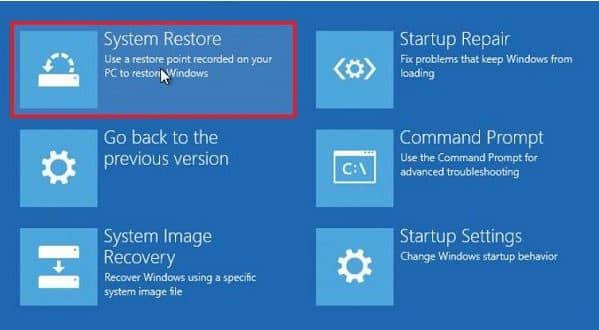
Solution 1: Recovery Wizard to the rescue
The system did not come with the windows installation disc means that a preloaded recovery is present. Follow the steps below:
- Once you have performed a hard reset, you need to press the F12 key in order to boot into the boot priority menu.
- Here you need to select the system recovery wizard.
- And then, from here, you need to perform the system restore.
SEE ALSO: How to Fix Printer Error Messages in Windows 10.
Solution 2: Use a recovery disc
There was a recovery disc, but you somehow lost it. In such a case users need to burn a Windows 10 recovery disc by using some other computer system
You need to boot your system with a bootable disk or a USB drive and then boot in advance recovery mode. Here you can choose to recover system files by using system restore, or you can also choose to reset windows.
Solution 3: A force automatic repair may work
If you wish to stop after waiting too long, then you need to reboot the system. To force power off, you need to press the power button for 4 seconds. Once you restart, it shall start the automatic startup repair for these kinds of situations. The operating system shall detect if something is wrong with your files. This shall trigger the automatic startup repair.
SEE ALSO: How to Fix the Most Comment Issues and Errors in Windows 10.
Solution 4: Try safe mode
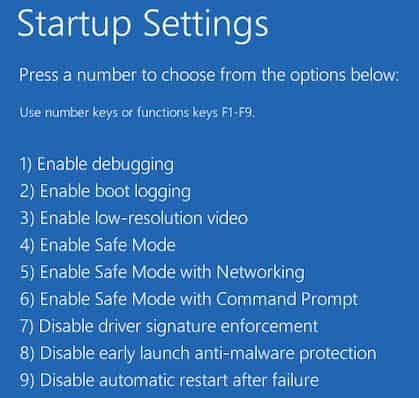
From the safe mode, you can also trigger down the safe mode. For this, you need to follow the steps below:
- In the first step you need to choose an option > troubleshoot > advanced options > startup settings > then restart.
- After this, you need to press F6 in order to select “enable safe mode with command” prompt to run the system restore.
- After this, you need to run rstrui.exe in order to open it.
SEE ALSO: What is AIGPUSniffer and How to Remove it?
Closing Words
This is all the information you will ever need to what happens when system restore interrupts in Windows 10 and how to fix it when it gets stuck. It is pretty common for this process to get hung because it performs a variety of checks.






