
.RAR is the short form of Roshal Archive Compressed file. It is a data container or a compressed file that is used to hold one or more files and folders inside it. It is like a regular folder on your PC, and there are many other files and folders sometimes within it with the purpose to organize. Today we will be teaching you how to open .RAR files in Windows 10/11 using WinRAR, WinZip, BitZipper, and 7-Zip.
The RAR file usually requires special software to open and extract out the content from it. RAR is treated as a word itself and is pronounced as “Rahr” whereas most of the file extensions are pronounced as their individual letters. There are also other methods of opening RAR files without WinRAR and WinZip. However, in this guide, we will be focusing on extracting and viewing the contents of .RAR files using specialist software.
Contents
What are RAR Files?
RAR files are used for the following reasons:
- The user gets in touch with a RAR file when they are downloading computer software.
- RAR files are compressed down into a smaller size by file-sharing website and software distributors. This allows the user to download the particular file faster than the actual time.
- It is used to save the download time
- RAR files can be protected by a password and can also be encrypted. The RAR is a little locked box full of data where it is protected by the password being the key.
- Sometimes the RAR files might not be protected by a password and they are used to store data like images, documents, videos, or whatever the author wanted
- RAR files are useful enough when you have to share long lists of photos, documents, etc. Like this instead of downloading every single image or file, you can compile them all into a RAR file and then just simply share
- Once the user opens the RAR file he can extract out the data from inside and then use files like any other file on your PC.
Also Check: How to Block Internet Access for Programs in Windows 10/11.
How to Open .RAR Files On Windows 10/11 using WinRAR, WinZip and 7-zip
- The first most important thing the user needs to understand is that a RAR file is a lot like a ZIP file. You can open such files in the following way to get access to the content inside.
- However, the RAR file requires software that is not included in the window itself, unlike the ZIP file.
- Moreover today there are apps that let you open the RAR files and the best thing about them is that they come free of cost and are just perfect
- If you do not have a 64-bit version of Windows 10 then you need to download the 7 zip for 64-bit Windows x64 (Intel 64 or AMD 64).
- For this to install you need to double click on the 7 zip installer file. Install it in the default location that is C:\ Program Files\. If in any case, you need to install it in another place then just make sure to remember where you have saved it.
- Once the 7 zip installer is installed then double click on the RAR file, you want to open
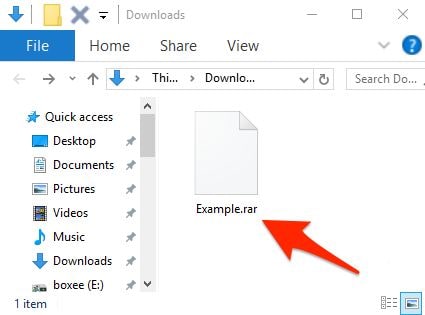
- Now select more app from the menu
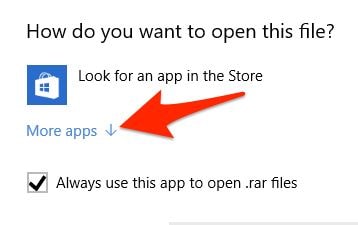
- Then select “look for another app on this PC.”
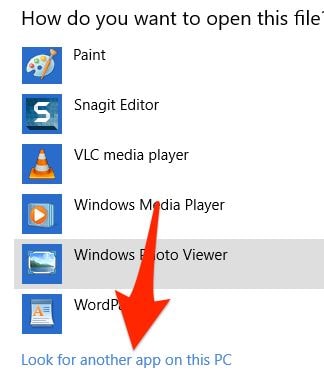
- As the “open with” dialog box appears, double click on the C: drive and after this on the Program Files folder as shown below
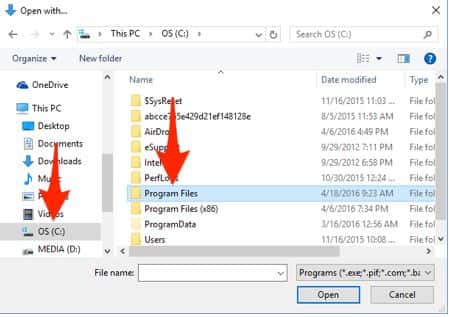
- You need to open the Z-Zip folder show in the screenshot below.
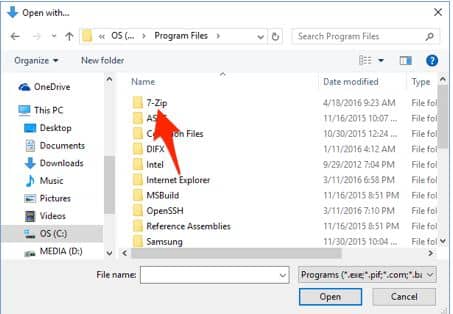
- Now select the 7zFM.exe file and click to open it.
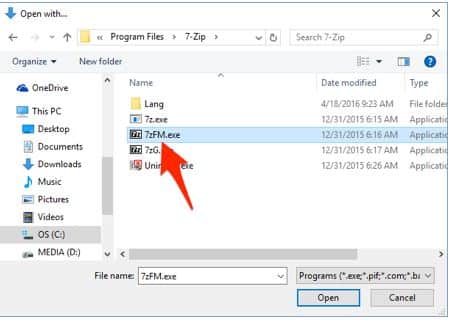
- As the 7 zip launches it will open the RAR file, now you need to copy the files and folders from this RAR file. For this, you need to select all the files/folders and then click on the Extract button.
- The files and folders shall be copied (extracted) by default to the same location where the RAR file is in. Click on the OK button to begin the process.
- It may take from a second to a few minutes, depending on the size and the number of files that are stored in the RAR file to copy all the data. Once the data has been replicated now, the content that was inside the RAR file becomes accessible to the user.
One thing the user needs to know is the next you want to open any RAR file you would not have to repeat this entire process as the RAR file will open up simple with the 7 zip.
Note:
If you are trying to open a DMG or RPM file, they can follow the same steps in Windows 10 as well. Such formats are found on Mac and Linux systems so opening them on a windows ten laptop or ever tablet can be convenient for the user.
Also Check: How to Get Grammarly Premium Account for Free using New Methods.
WinRAR Alternative – BitZipper
BitZipper is a tool that is used to compress data for windows and enables the user to open 47 different compression and encoding formats with ease to use.
Get bitzipper today because of the following reasons:
- It can open a multitude of compressed files like ZIPX, RAR, and ZIP
- It is used to reduce the size of the file more than the standard ZIP files with ZIPX
- It comes with an inbuilt file viewer to see pictures and other text files
- You can browse the compressed files in windows explorer style
- It can protect data with a secure AES 256 Bit encryption
- You can get help through an easy to use wizard interface
- You can use the batch tool to extract and test multiple files at once
- It is a stable product development and has aimed an excellent position since 2000
- You can pay through card, wire, PayPal and even through a check
- It works on Windows XP, Vista, 7, 8, 10 and server editions
Also Check: How to Dual-Boot Prime OS with Windows 10/11 to Play PUBG Mobile on PC.
BitZipper Features
- Protects the Sensitive Data with Encryption
The bit zipper tool is used to encrypt your sensitive data and protect it from prying eyes. The device supports secure AES encryption that is endorsed by the NSA. When you are creating your ZIP file, you need to enter the password, and bit zipper will apply secure encryption to your data and keep them safe.
- A Tool for Everyone
The bit zipper tool usually comes with four interfaces and satisfies both new and power users. For the new users, it has a friendly wizard interface, and for experts, it has a windows explorer-style (classic) interface. A batch processing interface for downloaders and an interface that is accessible from windows explorer directly.
- Backup to Standard Zip Format
To define which files and folders to back up using the backup sets (archive templates). Activate your backup in the click of a button. Through bit zipper or any other tool that is capable of reading standard ZIP files, you can access your backed-up data.
- Easy to Work With
Working with compressed files is more comfortable than working with your web browser or word processor. Bit zipper brings for you handy features like multiple open archives, searching for files in archives and exporting archive content to word, excel, text or HTML format. These are such features that the user cannot get in an average Zip tool.
Recommended tutorials to read if you have Windows 10:
- 8 Best Free AutoHotKey Alternative Apps for Windows 10/11.
- How to Fix Error Code 66A When Updating Microsoft .NET Framework.
- How to Enable Task Manager Disabled by Admin or Malware.
- How to Install Microsoft Store in Windows 10 Again.
How do you Open .RAR Files and Extract them?
In this guide, we have highlighted for you how you can open a RAR file in Windows 10/11 and make things easy for you. You do not require downloading every little thing individually, with the help of a RAR file, it can be done within seconds. You can get the bit zipper tool to make your stuff run in a regular circle. If you found this article useful, then leave comments in the section below.






