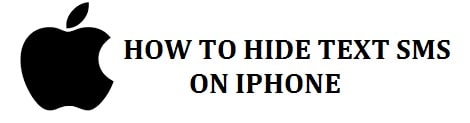
You might wonder if there is any way to hide text messages on iPhone and lock screen notifications. There could be chances that you are planning a surprise party for someone or planning for going on a holiday with your wife. Whatever the reason is, you may hope that there is a way in which you can stop people from seeing your private conversations.
It is indeed effortless to lock your iPhone to stop someone from accessing it. Still, it is there any way in which you can stop notifications to appear on the screen from a specific contact, or is there any way in which you can hide particular messages from alerting?
Let’s find out!
Contents
How to Hide Text Messages and iMessage on iPhone
- In the first step, you need to be sure that you have a passcode on your device. If you don’t then you need to go to settings > then go to touch ID and Passcode > turn passcode ON.
- Now if you already have it set, and the person you doubt knows about it, then simply change it. For this go to settings >Touch ID (or face ID) > change passcode. Keep in mind that you need to enter the old passcode before entering the new one.
- Be sure that the passcode you are going to choose isn’t completely obvious as despite Apple’s chain regarding the security of Touch ID and face ID the only real protection is your passcode if it is guessed easily then anyone can have access to it. In this, you have a choice of 6 numbers.
All this shall stop someone from unlocking your phone, but it won’t prevent them from seeing an alert if you receive a message.
ALSO CHECK: How You can Send Free SMS Text from your PC.
Hide new message alerts/notifications on your iPhone
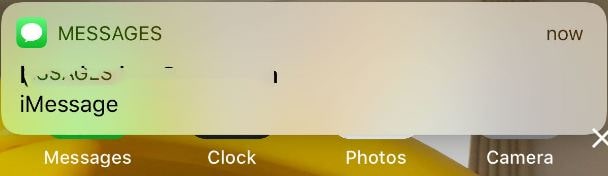
- For this, you need to go settings > notifications and then scroll down till you find messages.
- Here in the messages section, you need to scroll down to show previews. It is set to “always” by default. Click on this and choose “never”, this means keep the alert private even if your phone isn’t locked. Moreover, you can also decide when unlocked.
You shall still receive an alert, but the content of incoming will remain private. From the following image, you can see that it shall just read “iMessage” in spite preview of the message.
- In the first step, you need to go to settings > notifications and then click on messages.
- Then you need to deselect allows notifications.
- After this, there shall be no alert upon receiving the message. Moreover, there will be no red bubble on your application icon telling you about the new message.
- To find about the new message you simply need to open the applications and see a blue dot beside any conversations that have updates.
The drawback to this one is that it stops you from receiving alerts of new messages, and like this, you can miss relevant notifications.
ALSO CHECK: Copy and Pasting this WhatsApp message into a chat will crash the phone.
Stop Notifications from a specific phone number/person
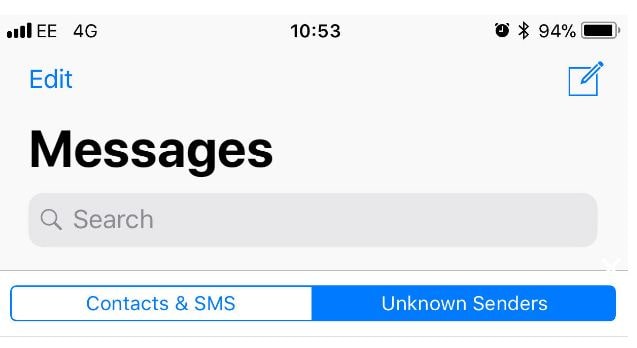
- In the first step, you need to go to settings > notifications and then scroll down till you find the messages. In here you need to choose to allow notifications (if turned off in the step above).
- After this, you need to open the app and find a specific conversation you want to silence. Open it.
- Then tap on (i) there in the top right corner.
- Choose hide alerts, after this you shall not see an alert upon receiving a message to that thread.
- When you open messages, you shall be able to see that there is a “Do Not Disturb” crescent moon next to the conversation. You can see the last message and open that thread as well.
ALSO CHECK: A list of Anonymous Chatting Apps to talk with people you don’t know.
How to Hide Messages from a Particular Person
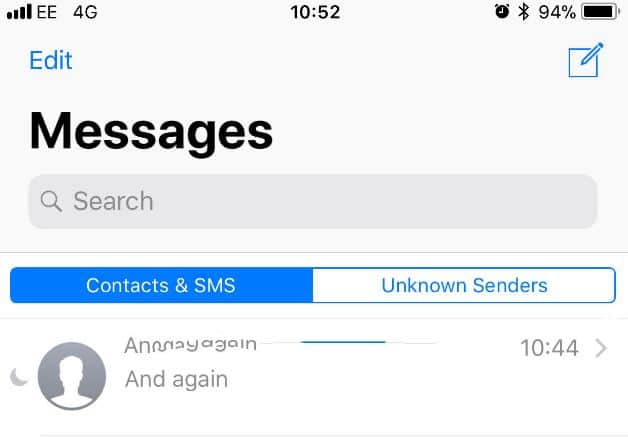
- In the first step, you need to remove the person’s contact details from that place contacts. For this go to contacts > locate the person > click on edit.
- Then you need to scroll down to the bottom and select delete.
- In the settings, go to messages.
- In the message, settings go down to filter unknown senders.
- This shall turn notifications off for the iMessage from all those who are not in your contact list and then sort them into a separate one.
- Messages from this person shall appear in a separate unknown sender’s list.
ALSO CHECK: The Best Cydia Sources List for iOS 12, iOS 13 and iOS 14.
Do you keep your conversations private?
We all have different needs and situations we live in. Sometimes a private life is a happy life without a doubt. Today we have listed some tips on how to hide text messages on the iPhone lock screen and also hide notifications from one contact.






