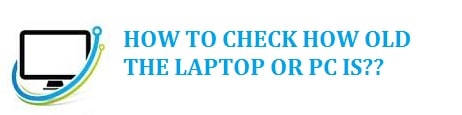
Now questions like how old is my computer or laptop can come to mind as we may think that it is time for an upgrade or want to see if the system is still under warranty or not. You start asking such questions when you feel that your PC is either running slow or has begun to show you problems all at once.
We are sharing 6 best methods that you can use to know how much old is your computer in Windows 10/11 and Windows 7. These will help you in determining the age of your Laptop or PC within no time.
Let’s dive straight in!
Contents
6 Best Ways on How to Find Computer Age – Know how old is your Computer or Laptop?
Check Your BIOS Build From the Command Prompt
You can run the command prompt systeminfo.exe, and this shall bring you some information on your PC. You will surely find it useful.
The prompt is used to tell you regarding the Original install date as well, but the year can be misleading as windows rest the install date that is listed each time there is a windows update. So an excellent way to check through “systeminfo utility” is to see the BIOS version that is listed.
- In the first step, you need to type cmd there in the windows search box and click on enter.
- As the command prompt windows open you need to type exe and click on enter
- After this, scroll down till you see BIOS Version.
- Check to see the date that is listed.
If you have updated BIOS as you have purchased the unit, still that may not provide you with an accurate date. If you bought a used PC, then there lays no guarantee that the previous owner updates it. Now do keep in your mind that after you check the date, this is being displayed after the BIOS version still cross-checks it through some other methods that are listed below.
ALSO TRY: How To Bypass BIOS – Remove Password from BIOS in Windows 10 & 11.
Check your computer system’s or laptop’s serial number if available.

Now, if you bought a pre-built system or a laptop from companies like HP or Dell, then there are many chances that there is a sticker somewhere on your computer system that carries a serial number on it. Now on a desktop computer, you can find the serial number on the back of the machine. On a laptop, you can find it there on the underside of the chassis.
Now, as you get your serial number, you simply need to type it into Google search. Then it would show the manufacturer’s website and would carry all the information regarding your system, including an approximate manufacturing date as well.
ALSO TRY: How to Check Your Computer/Laptop Specs in Windows 10/11.
Check the ‘Date modified’ Dates of the Folders in Your Volumes
Another way to do this is to check the “date modified” dates of the folders there in your C: drive.
There is yet another method that is not full proof, but there are chances that you may see items there in the C: drive. These may be older than what your computer is. Still, this can be an excellent way to cross-check the information that you have found using the methods explained above.
- In the first step, you need to type the file explore there in the windows search box in the taskbar and then click on enter.
- Then in the file explorer there on the left-hand side, you need to click on “This PC.”
- After this you need to double click on the Local Disk E:
- Then check the “date modified” dates that are listed after the folders.
- To sort by the oldest items, you can also click on the “date modified” tab two times.
In the central drive C: there is an item by the name of “msdia80.dll: which is a part of the Microsoft Visual C++ 2020 redistributable package and is an important file.
ALSO TRY: How To Unlock Your Laptop or Computer Keyboard in Windows 10/11.
Check and See when your CPU was released
Another useful method to do such checks to see when the CPU got manufactured. Keep in mind that this way is not going to provide you with an accurate date on how old your computer is, well it’s not that easy anyway.
Now brand new CPUs are released each year. Still, some of the computer manufacturers do use the older generation processors there in their budget-oriented system, and there may be a chance that the order you bought in sat on a shelf for any given amount of period.
Checking the original release date of your CPU can at least provide you with a ballpark range on how old the PC is, especially if you cross-check it with the methods mentioned above. For this, you need to follow the steps below:
- In the first step there in the windows search box in the taskbar, you need to type in sysinfo and then hit on the enter button.
- CPU shall be listed there next to the processor.
- You need to take your processor name and search it there on Google.
- Then click on the manufacturer’s website, either AMD or Intel.
- Now somewhere on this page, you would be able to see the initial date of your processor.
ALSO TRY: How to Check Microsoft WordPad Word Count [4 Best Methods].
Check When the Operating System was installed
Now, if you have only once installed the Windows OS, then finding out the installation date can help you note down the age of your computer system. for this, you need to follow the steps below:
- In the first step, you need to launch the command there on your machine.
- Then in the windows, you need to enter the command below and hit enter:
Systeminfo
- Now, this shall provide a list of information including wireless/ethernet adapters, Bluetooth, USB ports, RAM, and Motherboard. You need to scroll down till you see the title by the name “original install date.”
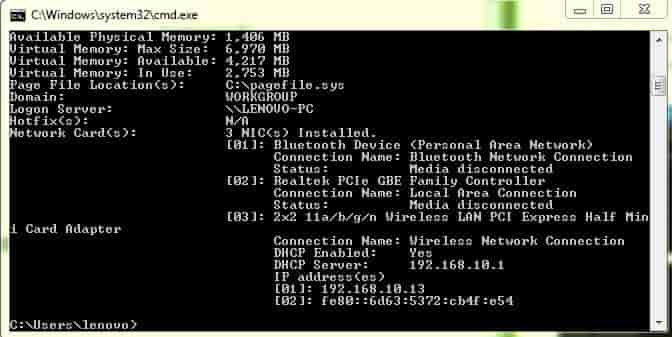
- Now, this also tells you about an approximate date of when you bought the computer system.
Note: keep in mind that this method may not work in most cases. It even fails to tell regarding the age of the laptop; thus, you need to try other methods as well.
ALSO TRY: Top 8 Best Tools For Checking CPU Temperature in Windows 10/11.
Check for any date stickers on HDD, GPU, or RAM

Now when you buy a laptop or a computer system, then the manufacturers stick a sticker there on the shell or outer side. This is usually beneath the underside or at the back of the casing. Most ATX and Tower designs have it near the power supply unit.
If there is a case that no date is available, then you need to look for the serial number. Once done, you just need to call the system manufacturer for more details. We are sure that they shall help you in finding your queries.
ALSO TRY: Top 6 Best Fan Speed Controller Software For Windows 10/11.
Note: The above can be used to find the age of any Dell, HP, Toshiba, or Lenovo laptop.
How did you find out how old your PC or Laptop is?
There are various methods you can use to find out how old your computer or laptop is! We have shared 6 tested and most efficient tips that you can utilize to find computer age in Windows 7 or Windows 10/11.
I am sure I may have missed a few tips here and there, but you could also check on the manufacturer’s website by entering the serial number. This is usually found on the shell. Mercer University has a very useful guide on verifying computer ages.






