Today, many NVIDIA graphic card users have reported that the NVIDIA control panel does not show any issue at all. However, the NVIDIA graphic card that is installed on the computer goes missing from the start menu, desktop context menu, and even from the desktop out of the blue.
Not to worry as you will learn how to fix Nvidia Control Panel missing from your menu. This tutorial will bring back the Nvidia control panel client in Windows 10/11. This all results in a faulty graphic card driver because the latest update misses registry subkeys and values or some random error here and there.
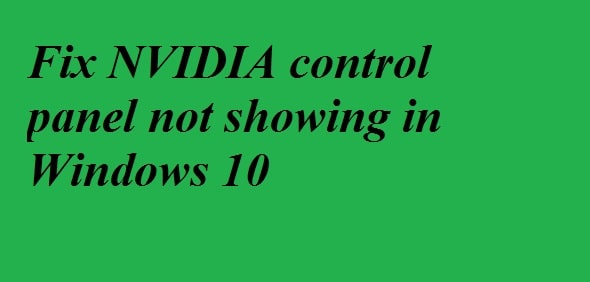
You do not need to panic if your NVIDIA control panel is missing. We have provided the following methods for you to fix the missing NVIDIA control panel in windows 10 and all will be set to good.
Let’s solve this!
Contents
(Solved) NVIDIA Control Panel Missing in Windows 10/11 – How to Fix (Best Solutions)
Some of the major problems that were discovered with the control panel are that it keeps disappearing, not available and cannot open.
We have developed some advanced techniques and basic troubleshooting in this guide for you to fix this problem. If the basic ones do not help, then do not skip the advanced techniques. These are as followed:
NVIDIA Control Panel – Try to Unhide It
There is a possibility that your NVIDIA control panel is hidden if it does not occur on your desktop context menu or the start menu. When you often update the NVIDIA graphic software, this happens. Follow the steps to get back the NVIDIA control panel:
- In the first step open the control panel and for this press Windows + R keys, type Control in the run box and press the Enter button.
- When the control panel opens, view icons as significant and then double click on the NVIDIA control panel option
- Click on the desktop or view menu, then select add desktop context menu option from the drop-down.
Now go to the desktop of your computer and see if you can see the NVIDIA control panel.
Also Check: How to Fix USB Device Not Recognized Error in Windows 10.
Try to Restart Nvidia Control Panel
It happens many times that the NVIDIA control panel goes off missing from the desktop context menu as well as the system tray. What else you can to do to solve it by restarting the NVIDIA-specific services. Follow the steps to get to know:
- Press Windows + R and open the run box, type service.msc in the Run box and click on the enter button.
- Once opened, you will find all the running services on your computer. Look for the services whose names starts with NVIDIA. Select each NVIDIA service and click on the restart button. It is present on the left side of the window. Click the start button, if any service gets stopped.
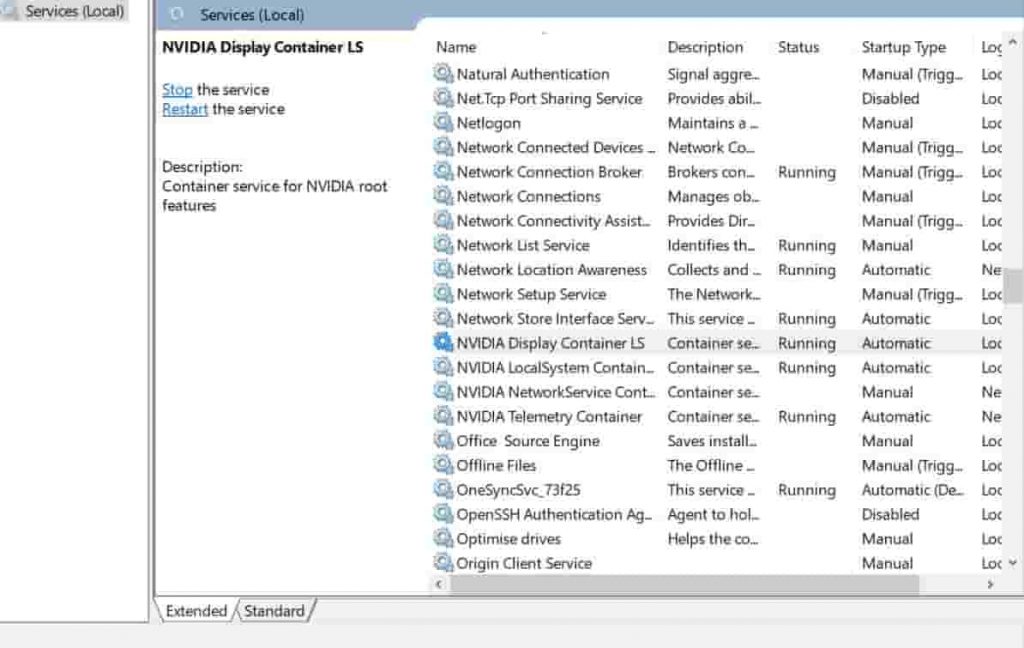
Now, see if this method works for you and brings back the NVIDIA control panel. If not, then restart your computer and check again. If the problem still prevails, try another method.
NVIDIA Control Panel Missing Options Fix
Although the methods described in the guide are capable to fix this problem there were still many users that complained about this error again and again. A permanent solution was provided to this by the NVIDIA support. Follow these simple steps:
In the first step, open my Computer and follow the folder path:
- Program Files (x86)
- NVIDIA Corporation
- Display.No container
NOTE:
If you are not able to locate the NVIDIA folder in the program files (x86) folder, then look for it in the program files folder.
- You will find a file named Display.NvContainer in the Display.NvContainer folder, click right on it and select the copy option.
- Now, open the startup folder and to do that Press Windows + R and open the run box. Type shell: startup in the Run box and click on the enter button.
- The startup folder that has opened right-click on it and paste the copied Display — Nvcontainer file.
- After this right click on the Display.NvContainer files that you have pasted in the startup folder and select the option of properties.
- In the properties, go to the compatibility ab. Over here you will get a “run this program as an administrator,” checkmark and select this. Click on OK to apply the settings.
Once all these steps have been completed, restart your computer to find the missing NVIDIA control panel on your desktop context menu and system tray.
Also Check: How to Overclock your AMD and Nvidia Graphics Card for Gaming.
Update the NVIDIA Graphic Driver to Latest Version
There must be a driver problem if the above-described method did not work for you. If this happens go to the device manager and update your NVIDIA graphic driver and fix the missing NVIDIA control panel in windows 10. Follow the steps to know how so:
- To open the Win+ X menu, press Windows + R on your keyboard. Click on the device manager option to open it.
- Look for display adaptors in the device manager and expand it to find the NVIDIA graphic card driver and then click on the update driver option.
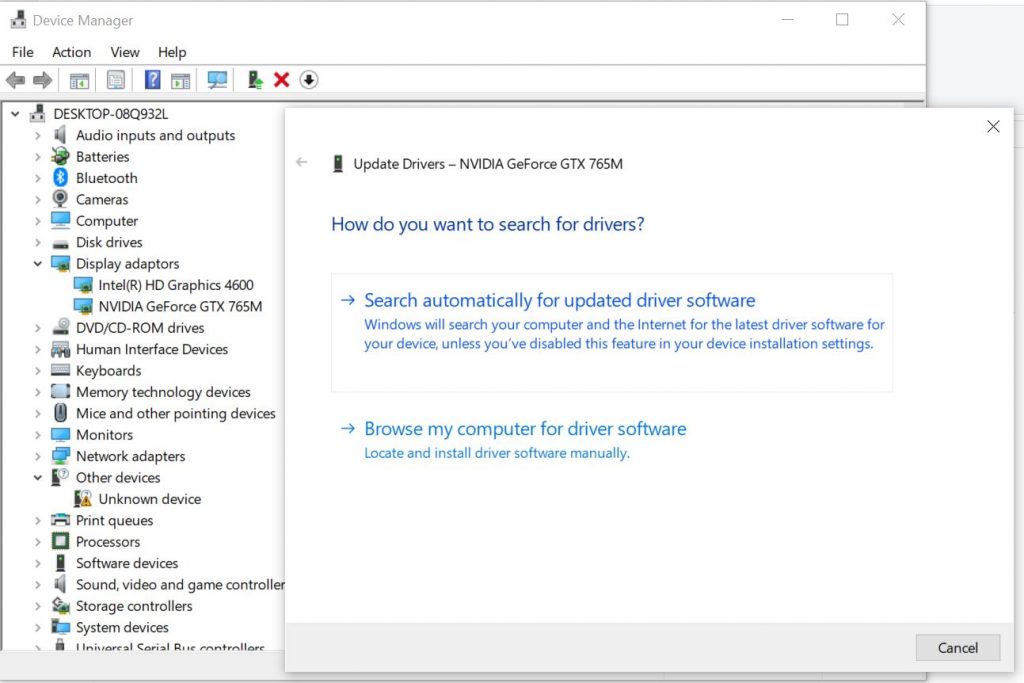
- Now, a new window will open. Click on the search automatically for the updated driver software option. Automatically this will look for a driver option and update if it is available. It will inform in case no update is available.
Try reinstalling the driver if it did not help to bring back the missing NVIDIA control panel.
Also Check: How to Remove Activate Windows Watermark Forever Tutorial.
Manually Launch NVIDIA Control Panel Client
For the time you cannot find a permanent fix to your problem, you can manually launch the NVIDIA Control Panel on your system and fix your issue. Follow the steps to manually start and create a desktop shortcut of the NVIDIA control panel:
- In the first step, open the mu computer folder. Now, go to the C drive and look for the program files folder. In here, you will find the NVIDIA corporation folder. Look for the same in Program files (x86) if you are not able to find NVIDIA Corporation in there. Once you are in the folder. Open the control panel client and look for the nvcplui file.
- In the second step, right-click on the nvcplui file and then click on Run as administrator option. You can also create a desktop short cut of the NVIDIA Control Panel from the right-click menu of nvcplui.
Update: Restarting Nvidia services from “services.msc” has also fixed this for many users.
Other guides for Windows
- How to Enable Chrome Dark Mode in Windows 10/11.
- Windows 10 ISO Free Download Full Version 1909, 21h1, 21h2 (32-bit/64-bit).
- Best Windows 10 Themes for 2022 Free Download.
- Most Common Issues with Windows 10 and How to Fix them.
Conclusion
This problem has been recently appearing for many users. So we decided to show you how to fix the Nvidia control panel missing in Windows 10. Many of our users also reported that the control panel was not available. Hopefully, the above tutorial would have fixed your missing control panel for Geforce graphics cards.






