
Is your Android Flashlight not working? The flashlight is generally a very robust component unless you have nailed it with a hammer or brick; you shall not face any problems related to the hardware. There are various times when it stops working on smartphone devices randomly, and the reason behind it is 75 percent because of a bug in the app.
Well, don’t worry as we have 11 working and tested solutions that will fix your Android’s flashlight issue. There is, however, no single software conflict that prevents it from working. Thus there is no one method to solve such a problem.
Contents
Fix: Android Flashlight Not Working – 11 Working Solutions 2021
Delete OBB Data of Your Camera App

If, while taking pictures or shooting videos, your flashlight is not working, then resetting the camera application data might fix your problem. For this, you need to follow the steps below:
- In the first step, you need to go to the phone settings
- Then click on applications
- In here you need to search and click on the camera
- After this click on storage and then hit precise data
This shall reset your camera application, which might fix the issue that you’re facing.
Note: while doing this, you need to keep one thing in your mind that this process shall reset all the settings of your camera applications. Therefore, you need to adjust then again according to your preference.
ALSO TRY: Latest Secret Android Codes and Hacks List (2022).
Restart your phone – Works like a charm
Restarting a smartphone device is the first thing that comes in our mind when we face any issue, and the best part is that it works most of the time. So in such a case, if a specific app or process is conflicting with the flash, then a simple reboot may fix your problem. For this, you need to follow the steps below:
- In the first step, you need to hold the power button and hit the power off there from the menu.
- Then you need to wait for around 10-15 seconds and then turn it on.
- This should fix the problem in most cases.
ALSO TRY: Top 10 Best Hidden Camera Detecting Apps For Android 2022.
Reset Your App Preference Settings
Now there can be chances that you may have tweaked the app preferences in the wrong way, and this may have caused the flashlight not to work. The app preferences include disabled applications, default applications, as well as app permissions. For this, you need to follow the steps below:
- In the first step, you need to go to the phone settings.
- Then click on applications.
- After this, you need to click on the three vertical dots menu there at the top right corner and then select reset app preferences.
- You need to confirm the prompt, and it shall reset it for you.
Note: You need to keep one thing in your mind that if you carry custom app permissions and disable an unrequired app, then all your settings are going to get a reset, and then you would have to manage all the preferences after this process.
ALSO TRY: How To Recover Saved WiFi Password from an Android Phone.
Use Android Safe Mode
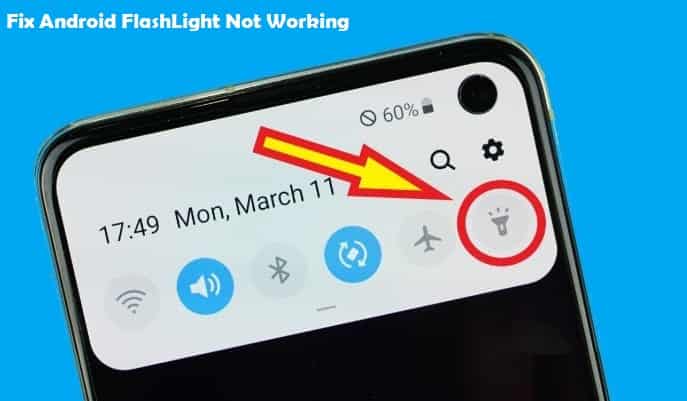
Now Android, just like other operating systems, carries a safe mode that is issued to prevent the third part software from interfering with the phone processes. If anyone of the app is preventing the flashlight from working, then it would be able to work in the safe mode
You cannot access safe mode on Android as there is not a single way to obtain it, but there are ways that you can see it on the internet. Once you are in the safe mode, you need to turn the flashlight on from both the camera application as well as the notification bar button.
If it starts working then, this means that there were applications that got recently installed and were interfering with it. You simply need to uninstall the newly installed apps one by one and see which one was causing the problem.
Factory Reset your Phone – Do a backup first
We know that this is a nuclear solution, but when nothing works to give this a shot. Now when you reset your Android, it deletes all the data as well as resets all your preferences as well, providing a refresh to your phone and fixing almost any software issue that could prevent the flashlight from working. Now before you reset, you need to back up all the essential data so that you may not lose it. Once done you need to follow the steps below:
- In the first step, you need to go to the phone settings, then click on the general management option, tap on reset.
- After this, you need to click on the factory data reset option and then click on the reset device there at the very bottom.
This shall reset your smartphone device and will take around 5-10 minutes only. Once it is done, you need to set up your smartphone again.
ALSO TRY: How to Bypass Android 10 Lockscreen (6 Tested Ways).
Use a Third-Party Flashlight App

If your flashlight does not seem to work from the notification bar button, then you can use a third-party application as it may fix your problem. There are many applications available on the Playstore, but we recommend that you give a try to the Flashlight app. The best part about this one is that it does not ask for any permission plus works very smoothly.
ALSO TRY: How to Change Your MAC Address On Android (Without Root).
Disable the Auto Mode
You can also disable the auto mode of the application and then activate it again manually. This shall test to see if there is any problem with the sensor, or is there any issue with the auto mode of your application.
Make sure nothing is blocking the camera
The problem can also be caused due to a protective film in front of the sensors. If you see that this is the thing causing the problem, then you need to remove it to see if the issue has been resolved or not.
ALSO TRY: How to Download Free Songs in MP3 – Best Music Downloading Sites.
Check for fried Flash Bulbs
You can change the flashlight and check. Plus, you can also check the capacitor of the torch for the sort of water and physical challenge. It is damaged, then you need to replace it.
Do Not Install Various Third-Party Apps
If you are using many flash apps at the same time, then there stand chances that your device misbehaves. You need to choose only one, and you should not exceed two apps.
ALSO TRY: How to Hack Games APK on Android Without Root.
Run a Software Update for bug fixes
Now some of the apps do not work correctly due to the older version of Android you carry. When you are installing the app, you need to check the details to see whether it supports the version you have with you or not.
Note: The guidance above can also apply to Samsung, Huawei, OnePlus, Sony, and Xiaomi devices.
Is your Flashlight working again?
We have shared every possible solution to fix Android flashlight, not working issue! This has been a very disruptive problem for many users that use their cameras flash for their work or even at times to find something such as lost keys or other essential items in the dark.
Some users have also reported errors such as “Flashlight unavailable” and that it won’t turn off at all, applying some of the solutions above will solve it.
Update: This tutorial also works for Android 12 and One UI 4.0.






