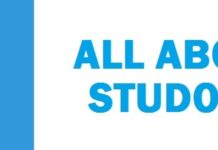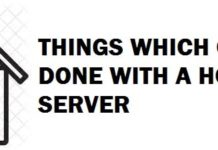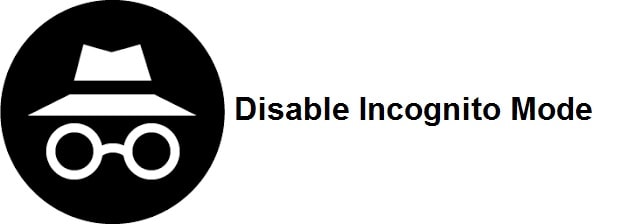
The incognito mode is carried by Google Chrome. It is known as the private mode in other browsers. It comes with a little privacy as it does not save the browser’s history or cookies after the web session. Well, if you do not like it and want to know how to disable Incognito Mode in Google Chrome on Windows 10 and Windows 11 this is your best page. This also has been tested to work on Android and iPhone.
If however, you do not want this option to be present on your phone or computer system then there are ways in which you can turn off/disable incognito mode. Parents usually need this as they want to prevent kids from using it and to monitor them.
Contents
What is Incognito Mode and How it Works in Web Browsers?
You can disable the incognito mode of google chrome on a computer system, Mac, android but however you cannot do it on iPhone. On iPhone, you need to disable browsing in safari as it is the default browser for Ios.
For Microsoft and Microsoft edge you need to disable the private browsing modes on the computer system but cannot do it on Mac. Keep one thing in mind that as you are required to use a plug-in for Firefox on the computer system, therefore, you need to be careful that it’s disabled easily from anyone who is somewhat tech-savvy.
If somehow you are interested to control the browsing habit of someone, then you need to be careful regarding what kind of browsers are installed there on the computer system and device that is in use. Moreover, there is no point to limit safari on iPhone, like if Firefox or Chrome is installed already then you are not able to disable private browsing for such applications.
READ: How to Downgrade Google Chrome in Windows 10/11 – Download Old Version.
How to Disable Chrome Incognito Mode in Windows, Android and iPhone
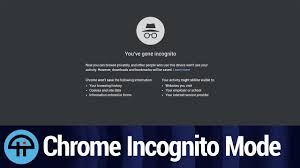
If you ever get into the Google Chromes Incognito mode and want to get out of it then you simply need to close down the incognito browser window. After this whenever you restart Google Chrome then it will appear and open as usual in the public browsing mode.
READ: How to Enable Dark Mode for Google Chrome in Windows 10/11.
You can disable the incognito mode on your windows computer system. For this, you need to use a registry addition. Though it sounds to be a bit difficult and complicated trust us it’s very easy. To get it done follow the steps below
- In the first step, you need to select start
- Then type CMD there in the search box
- Click right on the command prompt
- Then select run as administrator
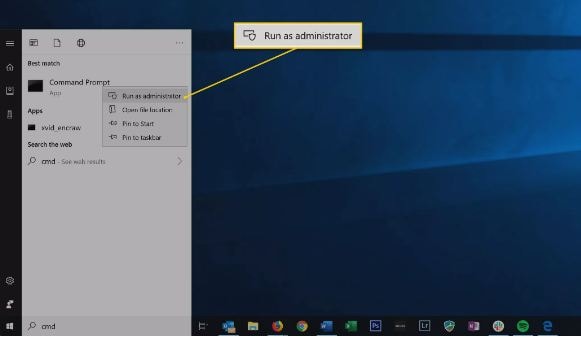
- Now in the command prompt, you need to enter the following command
REG ADD HKLM\SOFTWARE\Policies\Google\Chrome /v IncognitoModeAvailability /t REG_DWORD /d 1
- once inserted hit the enter button
READ: What is Google Chrome Elevation Service (Elevation_service.exe) and How to Disable It?
Disable Chrome Incognito Mode via Registry
To disable Google Chrome’s Incognito mode on windows you need to follow the steps below:
- in the first step, you need to hold down the Windows key and press R for the run box to appear
- Then type in Regedit and press the enter button
- After this navigate to “HKEY_LOCAL_MACHINE” > “SOFTWARE” > “Policies” > “Google” > “Chrome“. Keep in mind that you might create the google and chrome folders
- Then you need to click right on Chrome and then select New> DWORD 32-bit value
- You need to give a value name of “IncognitoModeAvailability”
- Then double click on this.
- Once done a box shall appear where you need to set the value data to 1
- Once done you need to restart your computer system
- After this, the option to select the incognito mode in Google Chrome shall disappear
As an alternative, you can also download a registry import file and then run it and make changes for yourself.
READ: How to Disable Chrome Software Reporter Tool.
How to Disable Chrome Incognito Mode in macOS

To disable Google Chromes Incognito mode in macOS you need to follow the steps below
- In the first step, from the finder, you need to select Go > utilities
- Then you need to open the terminal application
- In here you need to follow the command below
defaults write com.google.chrome IncognitoModeAvailability -integer 1
- After this, you need to restart your Mac and the incognito mode will no longer be available
Note: If you wish to go back and want the incognito mode again then you need to perform the same steps with a slight difference. You need to only change the value from 1 to 0 and your back with the private mode on.
READ: What are the Top Safest and Most Private Web Browsers.
Have you disabled Incognito Mode?
Do you like Incognito Mode? Have you disabled it? Let us know. I use it sometimes but that is just an opinion. I hope this page was helpful and you now know how to disable Chrome Incognito Mode in Windows 10/11 and Android.
Let us know in the comments section below if you know any other tips or methods to disable incognito mode in Chrome, we will happily add them to this guide. You can find more about private mode on Google Chrome here.