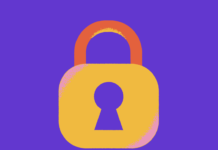The importance of making sure you delete all of your data before selling your old laptop and PC is crucial. No one wants their data to fall into the wrong hands, right? In this guide, you learn how to Format/Wipe your Hard Drive (HDD) securely using DBAN (Darik’s boot and nuke). This is not just your average HDD format or deleting files. Even if you format it someone professional can easily recover and restore them with special software.
Note: This guide also works for wiping SSD drives (Solid State Drives).
Contents
So, what exactly is DBAN?
DBAN is the top secure deletion software to wipe your hard disk or solid-state drive. If you format/delete files and data on your hard drive, they can still be recovered by someone easily using data recovery tools. If you are going to sell your PC, you need to erase it properly. However, the risk is not that high that someone will recover the data unless you are a high-profile individual.
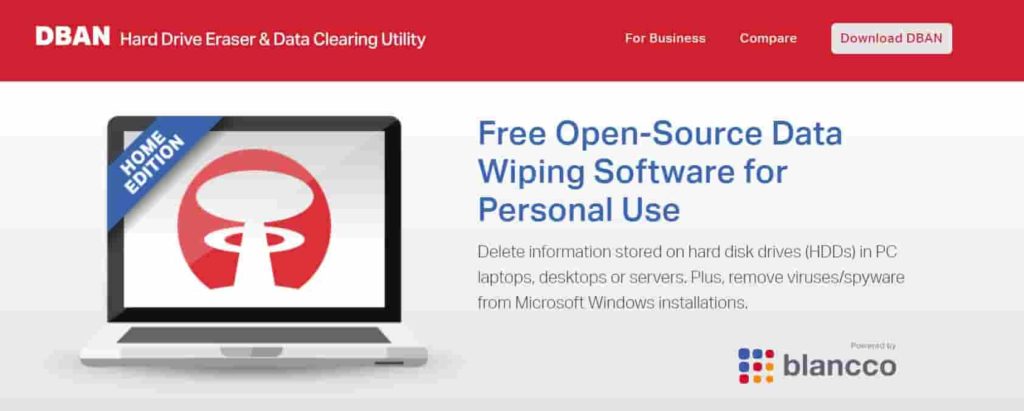
How to install DBAN on your PC? (Easy way)
Step 1:
First of all download DBAN software, it’s free. It keeps being updated so you may see newer versions with better features and improvements. The setup file is not big and only a few megabytes.
Step 2:
As a fair warning. Please do make sure to have a look again if everything is backed up and no important files are left on the drive.
Step 3:
DBAN comes in an ISO file. This can be installed by burning the ISO image to a blank disk a CD or DVD can be used. You will then need to boot into the disk when you restart your computer. You can also create a bootable flash drive and install DBAN on it. This will erase everything on the USB. There are many popular ISO burners out there to choose from, they are all pretty much standard.
Below are some Pros and Cons of DBAN for wiping your HDD
Advantages:
- Deletes everything on your hard drive and makes it impossible to recover deleted data.
- It gives you peace of mind that your data will not be recoverable.
- Removes all the data on the drive.
- One of the most effective software approaches.
Disadvantages:
- The only downside is that you will have to burn the ISO to a CD and boot into it, rather than having a GUI interface it is more of a CLI based program.
How to Securely Wipe your HDD/SDD with the help of DBAN – (Erase your files forever)
Boot into DBAN from the CD or USB
Insert the disk or the USB and restart your computer. This should take you to the DBAN’s blue screen. If this does not happen you will need to manually get into the boot menu. This normally comes up as soon as your computer starts up. It usually is F12 or F11 key. They are all different and it depends on your manufacturer.
Run the Interactive Mode
After you have successfully booted into DBAN, a menu will appear with different options. There are two options that you can choose which are ‘autonuke‘ and ‘interactive‘. The first one deletes everything on every drive automatically. The second one allows you to choose which drives to delete data from. This can come in handy in case you forget to unplug any external drives.
Select what drive(s) you want to fully wipe
After selecting the mode, you will need to select your drives. After selecting the drives, you will need to press ‘Space‘ on your keyboard. If you see the drives, there that you do not want to format just use the arrow keys and highlight the one you want to wipe.
Run the wipe/delete process
After you have highlighted all the drives. Press the F10 key on your keyboard, this will start the wiping process. In the top-right side of the screen, it will show you the time remaining and when the process will complete. The bigger the drive and the amount of data you have on it determines how long it will take to complete. Once it is done it will show you a black and it will have ‘DBAN succeeded‘ written on top of it. It will tell you if it ‘Passed’ in green or red. Green means it has been successful. Red means it has not worked. However, there is one more way to get rid of the data for good.
If this doesn’t work, try this – (It will wipe everything 100%)
Method #1:
Even after running this you do not feel comfortable with the results. There is always that fear that your data can be recovered if it falls in the wrong hand. A person with lots of time and the right resources can recover some of the data still from the drive. To ensure this doesn’t happen to take a hammer and slam it hard into the drive a couple of times.
Method #2:
If you have a drill around in the house turn it on and drill some holes in the middle of the drive. This will destruct everything for good. It will destroy the disks on which the data is stored which will make it impossible for any data to be recovered.
Note: This tutorial has been updated with new changes. This includes the latest version of Darik’s Boot and Nuke software.
Recommended articles to read:
- How to Protect your Website from Hackers and keep it safe from being hacked (Guide)
- How to Protect your Network from DDoS Attacks and Hackers (Professional Tips)
- How to Stay Safe from Latest Ransomware Attacks (Ultimate Guide)
Final Words – It’s totally worth it!
So, the last questions are that ‘Will my data still be able to be recovered after using DBAN?, the answer is Yes. It will not be easily recoverable by using programs like Recuva and a few others. This process does take a while, but it is well worth it. The privacy and security of your data should always be your top priority. I hope this article has helped you in learning How to Wipe/Format/Delete your HDD or SSD Securely using DBAN. It should work easily with any version of Microsoft Windows including 10, 11, 8, 8.1 and others. Also, note that it does not depend on the system OS. You just need the DBAN software to get all of this done.