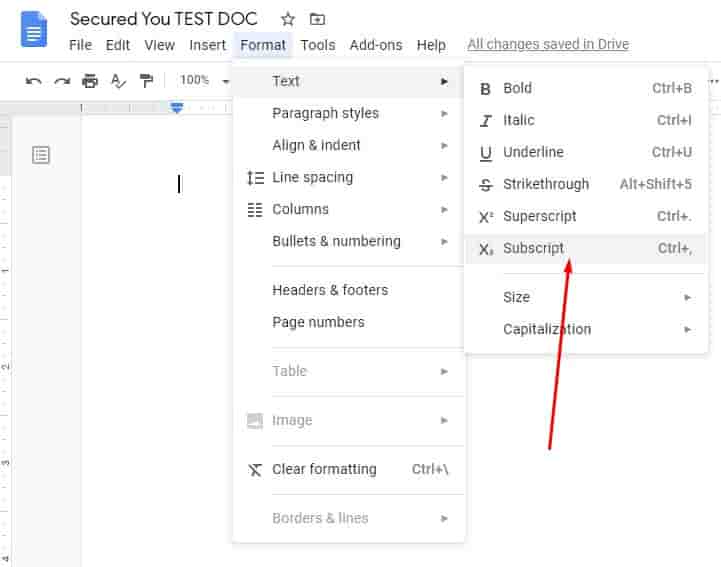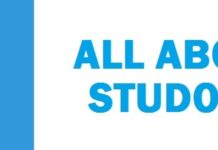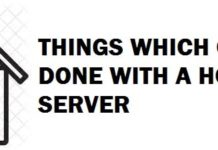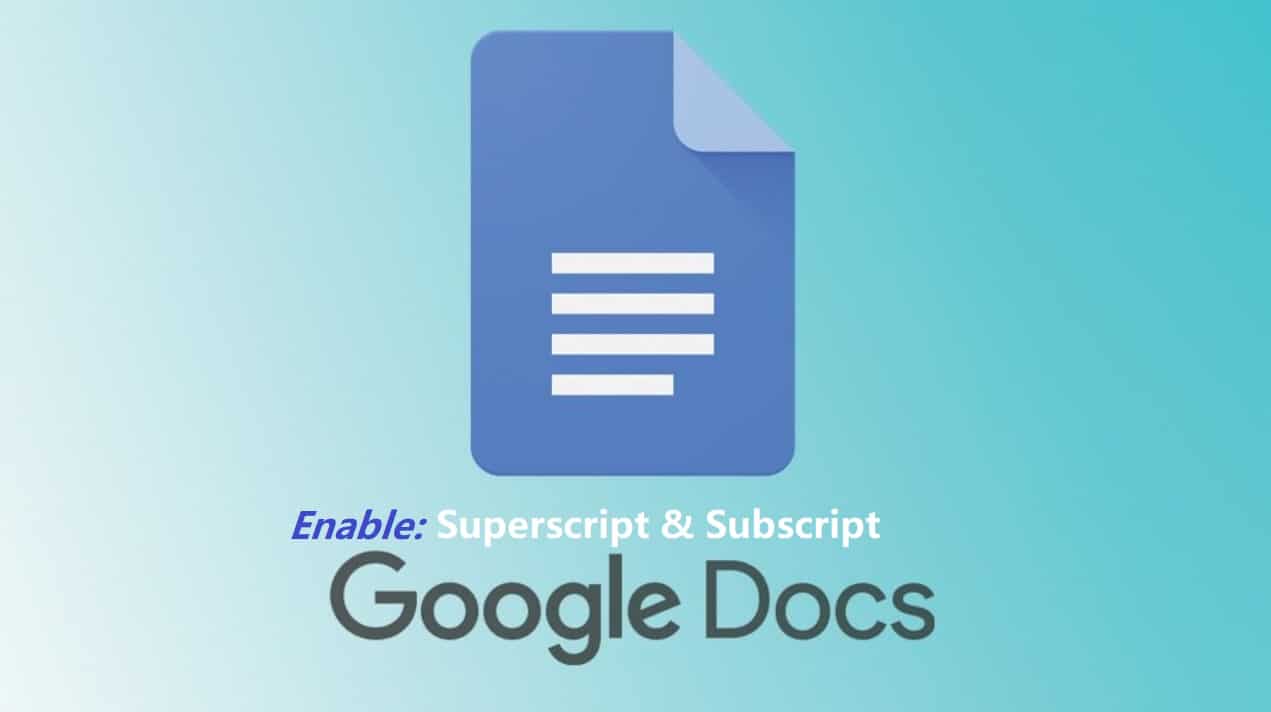
If you are frustrated and are trying to work out how to do Superscript or Subscript in Google Docs, then worry not anymore! You might be writing a critical report, and it might require small letters on the top or even at the bottom where the line of text is.
The most popular use cases come in hand in mathematics, medicine formulas, chemical formulas, and even regular dates and times. We will be sharing 3 working methods that you can use to do superscript and subscript.
Let’s begin!
Contents
How to Enable Superscript and Subscript In Google Docs (3 Best Methods)
Did you know?: By default, super scripting and sub scripting is disabled in Google Docs, and you will need to enable this feature manually.
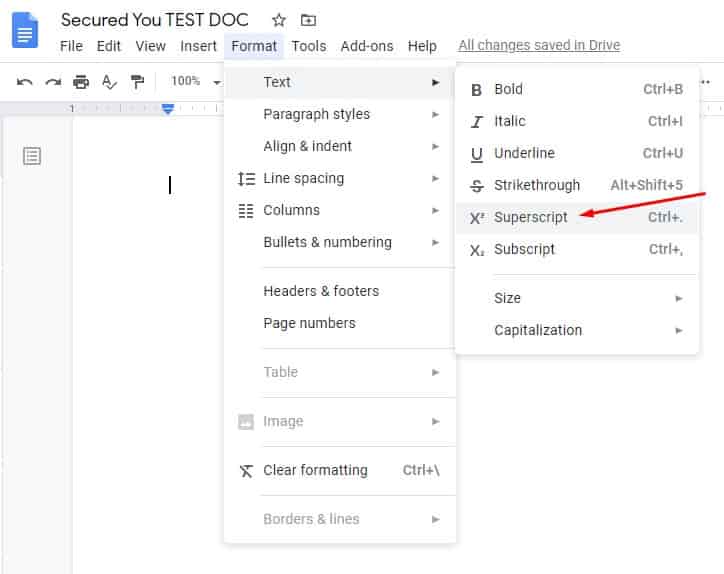
This is one of the most missed and overlooked methods that everyone loses is the option to enable and disable them from the menu bar. The below screenshot shows you to do to it and what to look for.
- Sign in your Google Docs.
- Once you have Docs opened to look for “Format,” it will be on the top main menu bar with the other options such as File, Edit, View, and Insert are.
- Take your mouse cursor on “Format,” and you will see a sub-menu appear.
- The top option will say “Text” click on it.
- Another menu will appear on the right side, and you will now see “Superscript” there.
- That is it now you have enabled Superscript in Google Docs, simple?
Once you have selected that option, every text you type in Docs will come of a smaller size and will be on the top until it is disabled.
SEE ALSO: How to Block Websites in Google Chrome Desktop and Mobile.
To enable Subscript to follow the four steps from the above and on the 5th step, you will need to select Subscript from the menu, and that is it! The only notable difference will be that your text will start to appear at the bottom now instead of top and will be smaller in size.
SEE ALSO: How Secure is Google Drive? How Google Protects Customer Data.
Dedicated keyboard shortcuts for superscript and subscript
We all love shortcuts in life. There are some available for superscript and subscript in Google Docs too. They are dedicated keyboard shortcuts, which is quicker and more time saving instead of you having to use the menu bar every time to enable/disable this feature while you are typing.
Superscript shortcut For Windows/Mac
For Windows superscript shortcut in Google Docs, you will need to do the following “Ctrl+” or (Ctrl + period) key combination on your keyboard.
On Mac, you need to do (Command+period) keys to enable this feature in Google Docs.
Subscript shortcut For Windows/Mac
For Windows subscript shortcut in Google Docs, you will need to press the (Ctrl+,) or (Ctrl + Comma) keys on your keyboard.
Enable via Special Characters Chart
There are also a handful of superscript and subscript shortcuts that you can use, which can be found in the special characters chat in Google Docs. This is handy if you don’t want to enable those two features and use smaller text at the top or bottom for a little while.
To enable this feature to follow the steps below:
- Go to Google Docs.
- Now on the top menu bar, click on the option where it says “Insert.”
- Once you click on “Insert,” you will see a sub-menu open; at the bottom, you will see the “Special Characters” option.
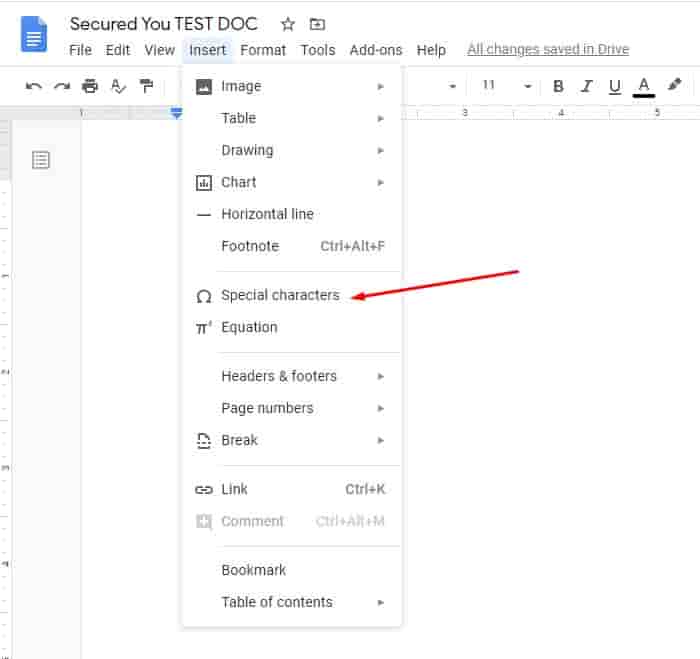
Once you click on this option, you will see another pop-up appear. You will see a search option their type “Special Character” and you will see a few superscript or subscript characters not available by default.
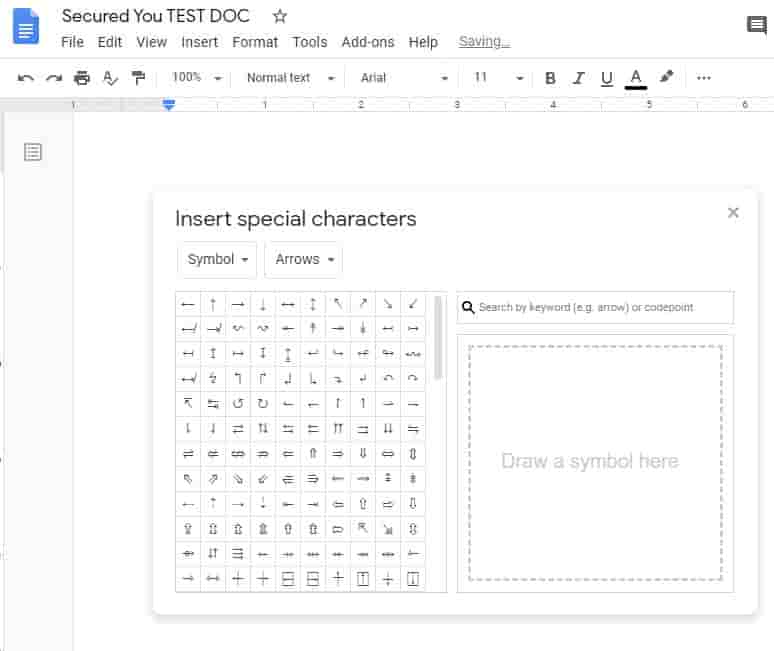
More Google-related articles:
- Latest Google Dorks List 2022.
- How to Downgrade Google Chrome in Windows 10/11/7 and Download Old Version.
- How To Check Your Gmail Login History or Last Account Activity.
- 9 Best Private Search Engines For Privacy – Great alternatives to Google.
Google Docs FAQ:
Google Docs superscript and subscript not working?
This is a popular question asked by many Doc users. To fix this simply restart your Web Browser, clear your cache and try again.
How to get out of subscript in Google Docs?
You can either press the keyboard shortcuts again or disable the option by clicking on them again from the top menu bar.
Google Docs superscript shortcut not working?
Check that your focus is on the browser and click inside the browser Docs sheet. Afterward, check that your keyboard is attached correctly to your Laptop or PC.
How often do you use superscript and subscript in Google Docs?
To be able to add Superscript and Subscript data in Google docs is very useful. It allows you to add unique formulas, equations, and data that you would not be able to add in other applications, including Microsoft Word. Just as a reminder, the toggle for turning on superscript and subscript will stay on unless you manually turn it off.