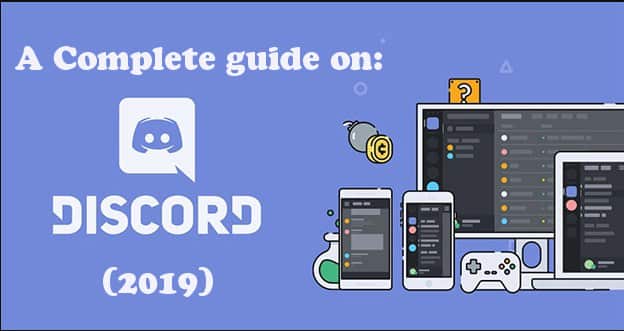
If you want to learn how to add bots to your Discord Server then you are in the right place! Discord is a digital distribution platform and freeware VoIP (Voice over Internet Protocol) application that is designed for the video gaming communities, which is used for image, audio, video and text communication between different gamers by using a chat channel. Discord is available for Mac, Windows, IOS, Android, Browsers and Linux. There are more than 250 million users of this amazing software.
Contents
What is Discord?
Discord has become very famous for gamers from different countries and origins. Discord provides its users with an online service through which they can voice chat while gaming. Discord has more than a million users around the world. Discord also has two programs named Teamspeak and Ventrilo. Discord server provides its users with a broad variety of benefits with neat features for all of the players. There is another feature through which you can add bots into your game.
The concept of the Discord server was given by Jason Citron who is also the founder of OpenFeint, which is a socially developed gaming platform for different games. In 2011 the OpenFeit was sold to GREE for $104 million by its founder. The founder of OpenFeit used this money to found Hame
In today’s article, we are going to learn the process of adding bots, how to set up a discord server and how to add bots to the discord server we created.
What are Discord Bots?
Basically, bots are specific computer programs that collaborate with humans or real players (Sometimes there are other bots too) to execute the numerous functions but in an Automatic manner. If you are playing online games then you must have interacted or faced a bot. It is just like an unknown friendly girl you found on tinder who wants you to follow her on Instagram. It is a bot for sure.
If you visit a website and suddenly a chat window pops up with a person typing and sending you messages about their services or help. That was also a bot. Bots can be very helpful or irritating but it depends on their design, functions, purposes and most of all their deployment.
In Discord, bots offer you a variety of advantageous and not-so-advantageous features within the server where they are available. There are many bots for different purposes such as:
- Bots that play music.
- Bots that offer memes.
- Bots that tell you Jokes.
- Bots which can be used to play a loud air horn sounds.
- Bots can also show you your game stats.
These were some of the bots with some simple functionalities these bots are available in Discord.
SEE ALSO: PUBG Mobile Hacks 2022 (Wallhack, Aimbot, Cheats, ESP).
How to Add Discord Bots to your Server (Quick and Easy Method)
Adding Bots on your Discord Server is really easy. All you have to do is to log in to your Discord account and you’re ready to add bots. You can add some of the bots from the Carbonitex website as I mentioned above or you can also use the unofficial Discord Bots website to look for the bots which you can use to add to your server.
If you want to add bots to your server all you have to do is follow these simple steps:
- The first thing you have to do is open the Discord Website and log in to your Discord account. Make sure that you have checked the “Manage Server” options or permission on the server on which you want to add the bot.
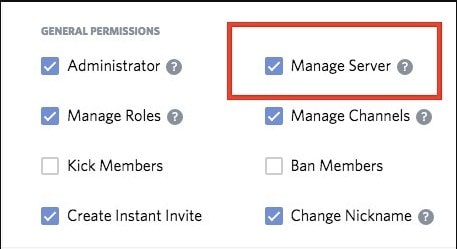
- Open the Carbonitex website, then all you have to do is click on the “Add Bot to Server” button. (If you are adding a bot from Discord Bots, you will have to click on “Invite”.)
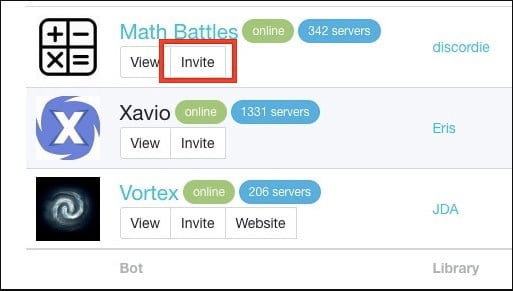
- Once you have added the bot you will be taken to the Authorization Screen. On this screen, you have to click the “Select a Server” menu, and then you can select the server in which you want to add the Bot.
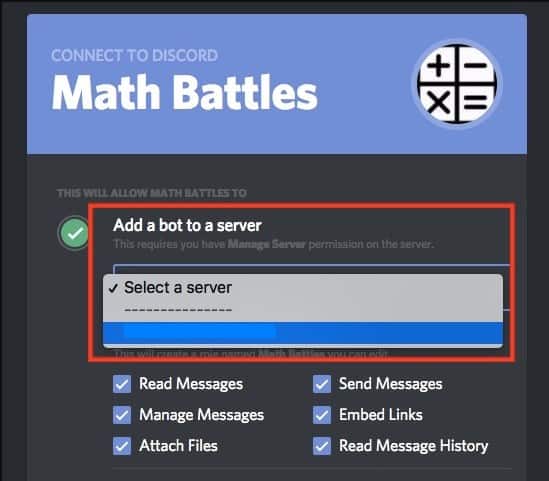
- After that, you have to simply click on the button named “Authorize”. Once you have performed this step, the bot will be added to the server which you just selected, you can also see it in the sidebar of your server.
SEE ALSO: Most Common Problems with Windows 10 (How to Fix them Easily).
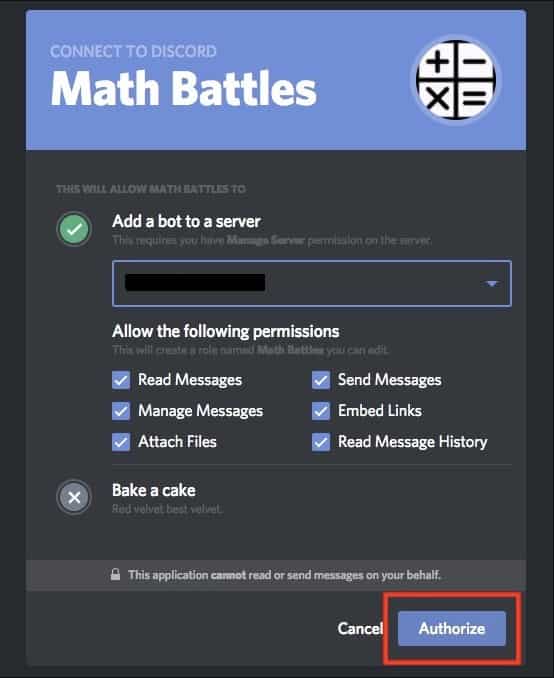
These were all the steps that you have to follow if you want to add a bot to your Discord server. You can also find a list of the bots available here.
SEE ALSO: How to Find EXE File of any Program (Tutorial).
How to find Good Discord Bots?
There are thousands of free bots available in the Discord World. There is also a list of some semi-useful and silly bots available if you find them useful, but if you are looking for more serious bots you can find them on a website named Carbonitex. This website is considered as one of the awesome warehouses for all of the Discord bots available.
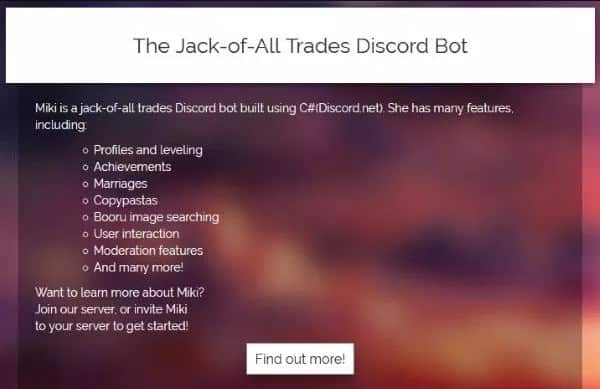
SEE ALSO: How to Set Up and Install Kodi in 2022.
How to Set Up your own Free Discord Server?
It is very easy to add a discord server and the good thing is that it is totally free. Discord is almost available for every platform (Android, IOS, Linux, Mac, and Windows). I am going to show you how to create or set up a Discord server on Windows PC.
The first thing that you have to do is download the setup of the Discord, the setup can be of your own choice. Once you have installed the latest version of Discord, it will install several upgrades which are the primary requirement of this amazing software.
After that, the software will launch and a welcome dialogue box will be displayed over your PC screen. It will also ask you to create a server if you don’t have any or you can join a server that has already been created. But before selecting one of the options of those servers the first thing you have to do is create an account in Discord or you can simply log in if you have an account.
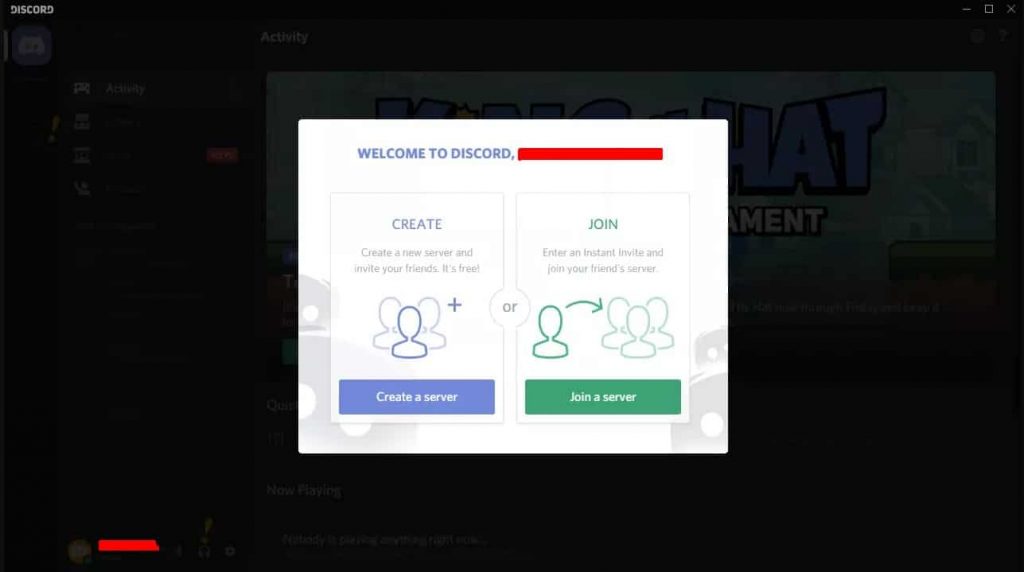
Now if you have already logged in, all you have to do is select the “Create a Server” option, the next thing you have to do type a server name that hasn’t already been taken, and afterward, you have to select a region. The region which you have selected should be within your own geographical region or area of the world in which you are present. You can also add an icon to your server which can be a picture but it should have a fixed size which is “128X128”. You can see the example given in the image below.
SEE ALSO: Top 5 Free to Download Virtualization Software for Windows 10 (2022).
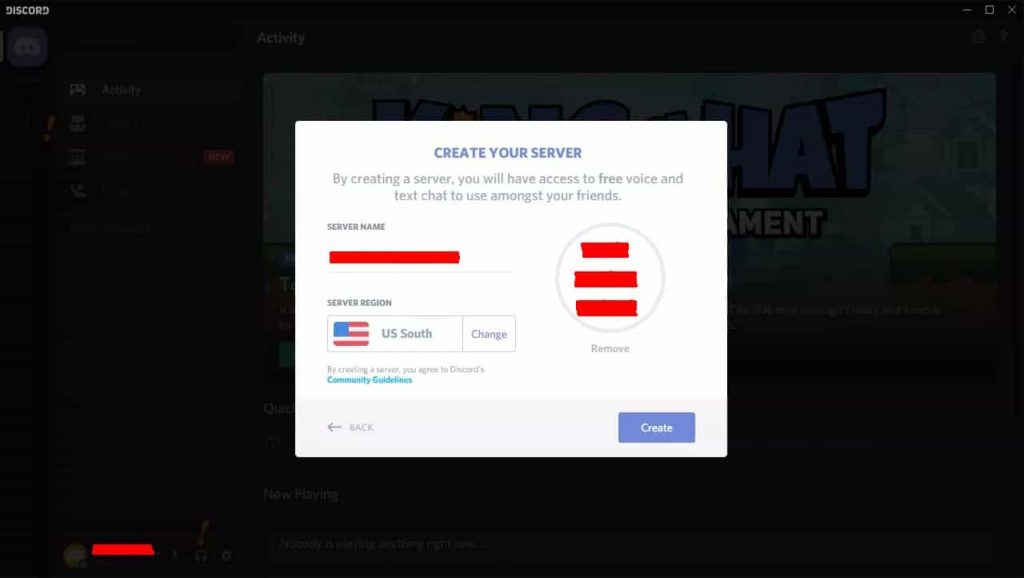
Once you are done customizing your Discord server all you have to do is hit the “Create” button and you have created your own Discord Server. That’s all the effort you have to do if you want to create a server on Discord. Now we can start using our discord server with all of the features and we are ready to go.
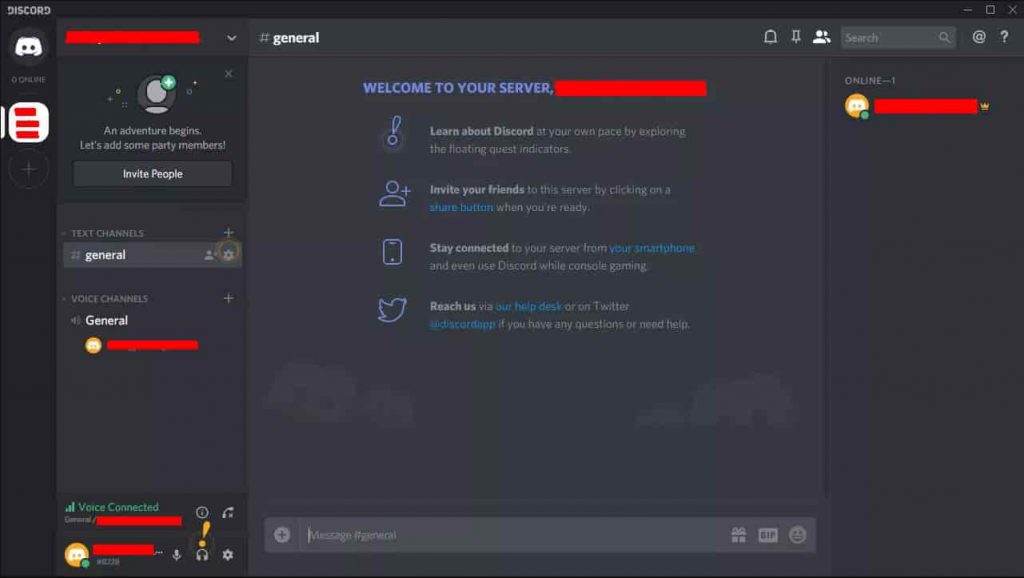
These servers unlike any other are vulnerable to DDoS attacks. Make sure to protect your servers from DDoS attacks.
Wrapping Up
In today’s guide, we came to know about a digital distribution platform named Discord Server and How to Add Bots too. This amazing server can be used for making communicating with different players while playing a game. Not only this but you can also add bots and add more fun in your gaming with the use of this amazing software. I hope you liked the extra touch of knowledge where I showed you how to create your own Discord Server.
In this article, I told you about different bots and I also showed you how to add those bots and use them in your gaming to experience a whole new level of fun in gaming. There is a whole step-by-step procedure for adding the bots. Each bot has its own functionalities and uses them in your gaming.






