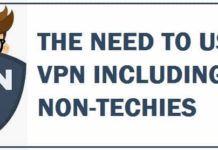All of us have sensitive files and data on our PC in some shape or form. This can include photos, videos, passwords, forms and so on. All of this data is like a ticking time bomb without being securely encrypted and password-protected. In this guide, you will learn How to Use AxCrypt for File and Data Security. There are many different file encryption software out there but AxCrypt is the best. It is vital and important to have all of your important folders, files, and personal information encryption.
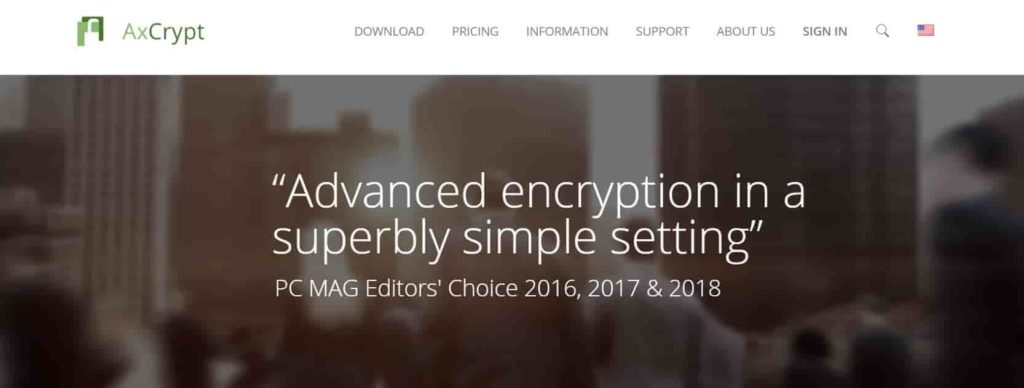
Contents
Introduction to AxCrypt – The best File Encryption program
This is a program developed by Axantum Software with the primary goal of allowing its users to protect their sensitive files using encryption. In a nutshell, encryption scrambles all the data into smaller pieces that can only be unencrypted by using the key it gives you. It is a lot stronger than just using a password to protect a file or drive.
It has a nice and simple user interface. The setting up and configuring part of AxCrypt is very easy and fast. You will not need to go through hundreds of different menus with confusing drop-down menus and options to choose from.
What is AxCrypt used for?
You can call it a file encryption program, it can secure highly sensitive data on your PC, secure files that you have on your cloud storage like Google Drive, OneDrive, or Dropbox, share secure files over a network and many more. You can also:
- Encrypt executable programs so they can’t run without a decryption key.
- Secure and encrypt data on a flash drive.
- Encrypt emails and send secure attachments.
- Can allow files to self-decrypt without the need of installing it repeatedly on a new PC.
Features of AxCrypt (Explained)
- File shredding
This is a standard file shredder that comes for free with AxCrypt. This will delete files forever so that they cannot be unrecoverable. Shredded files cannot be brought back or recovered.
2. Portable release
It also comes with a portable version that allows you to put it inside a flash drive. This will allow you to open encrypted files on the go on a new computer without having to go through the installation process again.
3. Generating keys automatically
It allows you to randomly generate an encryption key. This saves you time in remembering passwords and thinking of a good one.
4. Access encrypted files without installing AxCrypt
You can also view your files in an executable format if you want to access them from a different computer. The only disadvantage is that you will not be able to edit the contents of that file.
How to Download and Install AxCrypt (Easy way)
- Go to the official website and download AxCrypt (the free version).
- After you have downloaded the file, run the installer and follow the installation instructions.
- It will also ask you to install additional software but just don’t.
- That’s it, all done.
There is also a premium version that is paid. It has a lot more features from password management, generator, file wipe, key sharing, self-decrypter and more.
How to Use AxCrypt for Encrypting Data and Important Files – AxCrypt Tutorial
Like any other app that you may use on your Windows PC. This program has a different interface, it doesn’t kind of!
Organize your data into folders
I would advise you to start by getting all the data you want to encrypt into a few folders. A benefit of organizing your data is that AxCrypt is capable of encrypting more than one file in a folder. After you have created your folders, right-click on them one by one and select ‘Encrypt‘ from the right-click menu.
Create a Password/Encryption key for securing your files
Now you need to create a passphrase/password for your files. I good piece of advice and tip are to create the longest and strongest password that you can remember. The longer the passphrase the better the encryption will be. The recommended length is around 22+ characters.
How to know if my files are secure and encrypted now?
When you have done the encryption process your file’s icon will change to the AxCrypt Shield. It has its own file extension as well which is (.axx). This way you will now know that your files are secured with the best in class encryption available. You can easily edit your file and just save it as normal. It will again automatically save in the encrypted version.
Best advice: When you are creating a passphrase for your file, don’t check the box that says, ‘Remember this for decryption‘. This remembers the password of your file and makes this program completely useless.
How to Decrypt a file with AxCrypt?
You can easily decrypt files you no longer want encrypted or change your mind.
- Navigate to the file that you want to decrypt.
- Right-click on the file and click on ‘Decrypt‘.
- That’s all.
6 Useful AxCrypt Tricks and Tips for Maximizing Encryption and Security of your files
- Always create a secure backup of your encrypted data. Anything can happen to your hard drive, flash drive, etc.
- Before uploading your data to a cloud storage service like Google Drive or Dropbox, encrypt all the files using AxCrypt just to be extra sure.
- If you have many files or documents to encrypt, create a .rar or .zip and encrypt the archived version.
- Make sure to clear out any temporary files on your PC.
- A good recommendation is to keep your key file safe. Have it a secure flash drive or to be extra secure, print it and archive it somewhere safe and anonymous.
- It encrypts exe files and is simply one of the easiest encryption tools out there.
OS Compatibility
- Windows 10
- Windows 8.1
- Windows 8
- Windows 7
More articles to read for better online security and privacy:
- Which is the Top Safest/Private Web Browser (2022 Edition)
- How to Secure your iPhone from Hacking and Hackers (Essential Guide)
- How to Protect/Secure your Gmail Email Account
Final words – Encryption is your friend in this day and age
Privacy and security of personal data are vital and are becoming a part of our lives. We all have that anxiety deep inside us that our data might not be secure. This is your lifesaver if you want to secure google drive, dropbox, spideroak or any other files that you want to upload on your cloud service. This page gives you all the details on how to encrypt and secure your files using AxCrypt.
Note: This article has been updated with more clarity about AxCrypt.
Please let us know in the comments below if you have any better encryption tools that you might recommend using and why.