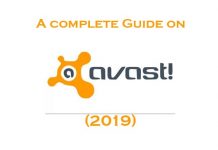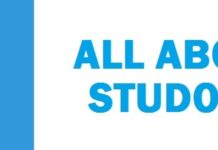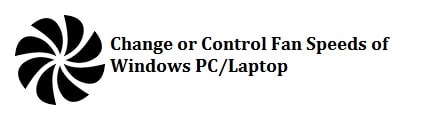
The most useful accessory to keep your computer cooled up is a fan, which is used to reduce the irritating voice like the wind tunnel. When you adjust your system’s fan speeds, it helps you to keep your system all cooled up when working hard. This page will list the 6 best software to change and control the fan speed RPM of your laptop or PC in Windows 10/11. They are all free, and some are even open-source to give peace of mind to security-minded personnel.
You can both manually and automatically change the speed of your computer and laptops fan; this is used to ramp up the speeds quietly when your system gets heated up and turn it down when the system performs on usual terms.
Contents
Why use Fan Controller Utilities?

We recommend that you choose the automatic method through the software to control the fan RPM speed of your system. These are needed in case you, for example, are gaming or even compiling code that increases CPU usage.
Choosing the right one is the trickiest part, as many options are available in the market. For this, we thought of providing you with some help, so follow through the article to get to know about the best PC fan speed controller software that is compatible with your windows system, including the latest Windows 10 Operating System as well. Learn about all of these to make better and right decisions for you shortly.
6 Best Software to Change/Control Fan Speeds of your PC and Laptop in Windows 10 & 11
Open Hardware Monitor – Monitoring every part
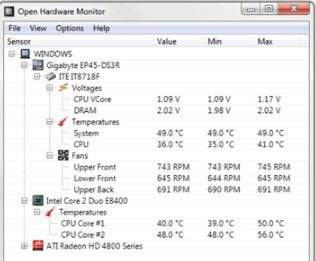
The first one to make it to the list is Open Hardware Monitor. This is seemed to be potent software that is used to change the speed of the fan in your laptop or PC. It comes in free. This is an open-source program that is not only used to control the speed of the fan but also used to manage the temperature sensors, voltages, load as well as clock speeds of a windows laptop or PC.
- It is used to supports many of the latest hardware monitoring chips.
- In this, the monitored values are displayed there in the main window in a customizable desktop or the system tray.
- It can examine CPU temperature by reading the core temperature sensors of Intel and AMD processors.
- It is used to display theATI as well as Nvidia video cards sensors.
- They are also used to access M.A.R.T. hard drive temperature too.
- Able to run both on the 32-bit and 64-bit
- The best part is that it is compatible with Microsoft Windows XP / Vista / 7 / 8 / 8.1 / 10 and any x86 based Linux OS without even installation.
Download Open Hardware Monitor For Windows 10/11
ALSO TRY: Top 8 Best Software for Monitoring CPU Temperature in Windows 10/11.
SpeedFan – Monitor every sensor

SpeedFan is a potent tool that is used to monitor temperatures, voltages as well as fan speeds in the system with the help of a hardware monitor chip.
- It is used to monitor the system temperature from various sources.
- It is used to access the digital temperature sensors as well as adjust the speeds of the fan and hence reduce noise.
- It is used to access M.A.R.T. information and also display hard disk performance.
- It supports SCSI disks as well
- In the system tray, it is used to display the system variables as charts and an indicator
- It can manage different hardware monitors chips, hard disks, temperature readings, fan speed readings, voltage readings, PWMs, and much more.
- It is compatible with Windows 9x, ME, NT, 2000, 2003, XP, Vista, Windows 7, 2008, Windows 8, Windows 10as well as Windows Server 2012.
Download SpeedFan For Windows 10/11
ALSO TRY: How To Check your PC/Laptop Specs in Windows 10.
HWMonitor Pro – Maintain Healthy Temps
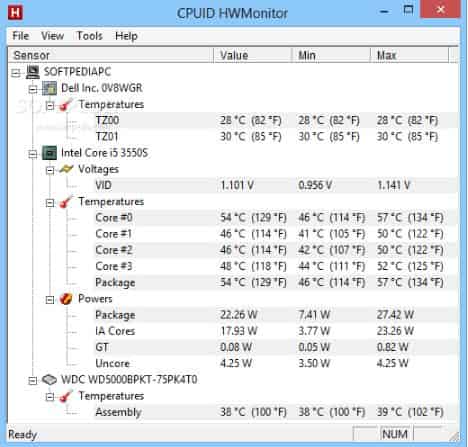
Another one to make it to the list is the HWMonitor Pro. The best part about this is that it comes in free. It carries trusted hardware monitoring and controller software.
- It can monitor the real-time speed of your CPU fan and others, too, which are found in the casings.
- It is used to track the minimum and maximum recorded speeds of both the CPU as well as the cabinet fans on its interface.
- It can monitor motherboard voltage, processor’s voltage, processor temperature both in Celsius and Fahrenheit, HDD and GPU temperature, System power usage in watts and others
- You can now save the entire interface data in TXT file
- It can hold the standard sensor chips, like ITE® IT87 series, most Winbond® ICs, and others.
Download HWMonitor Pro For Windows 10/11
ALSO TRY: How to Overclock your Nvidia Graphics Cards for Better Gaming.
NoteBook FanControl – Control your laptop cooling
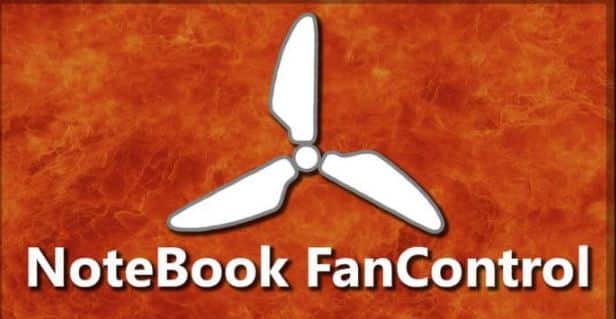
NoteBook FanControl comes with an interface that is user friendly since, after the installation, it incorporates the computer’s taskbar. When it was launched for the first time, it came with a straightforward interface so that it can be managed efficiently by beginners.
You need to visit the official page of Github to see either this fan speed controller for Windows 10 can provide support to your laptop or not.
- This is used to provide a real-time CPU temperature reading.
- It allows controlling the speeds of your fans with the help of a simple slider that is situated there in the middle part of the main menu.
- It also allows enabling and disabling the speed controller for the cooler.
- It will allow for automatically launching the program at system startup.
Download NoteBook FanControl For Windows 10/11
ALSO TRY: Top 5 Free Password Managers For Windows 10/11 in 2022.
Argus Monitor – Monitoring every hardware Inside
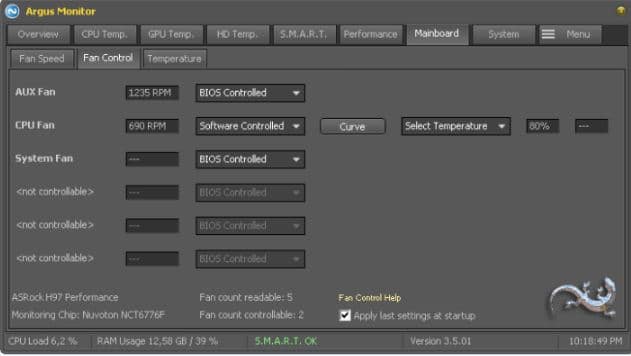
Argus Monitor is one of the most reliable yet light programs that can be used to control or change the speeds of your processor or GPU cooling fan. The best part about this is that it runs in the background and controls the fan as well as monitors the health of the hard disk.
- It can control speed for mainboard and GPU that is based on entire available temperature sources
- It is used to monitor HDD temperature as well as the health status by checking the M.A.R.T. attributes
- It also used to offer a graphical display of hard drives temperature
- It can show the system’s fan speeds and allow controlling the speed smoothly.
- It comes with a graphical display of GPU and CPU temperature as well.
- It Informs users of the possibility of up to 70%before the hard drive fails so that they can save their essential data.
- Comes with HDD and SSD benchmarks process access time and the transfer rates
- It provides a graphical display of core frequency and also allows checking that power management is working correctly.
Download Argus Monitor For Windows 10/11
ALSO TRY: Best Software For Checking SSD Drive Health 2022 (Free).
ZOTAC FireStorm Utility

This is yet another fan controller software that comes in free. It is available for the Windows operating system. This does not carry that much in it like all the other software, but it is good enough to turn up the speed on a computer system.
- It takes a graphic card modification utility
- It can monitor and control the speed of the fans on Nvidia Graphics card
- It is also used to help control the GPU clock, memory clock, Shader clock, and VDDC values from its Clock section.
- It is used to provide with dedicated monitoring section to view real-time clock speed, temperature, and much more.
Download FireStorm Utility For Windows 10/11
ALSO TRY: How to Unlock your PC or Laptop Keyboard in Windows 10/11.
How are you checking and Controlling Fan Speeds?
So this was our list of the PC and Laptop fan speed controller software’s for Windows 10/11 that you can use to monitor fan speed and modify it.
One tip I will give you guys who are overclocking their machines or laptops is always to test small variations of changes. This will save you any damage you might end up doing to the hardware. You also risk the chances of frying your Fan as the voltage can increase, which can stop cooling causing your computer to shut down.